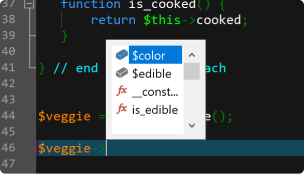What is UEStudio?
UEStudio is specialized version of UltraEdit with features for Git development. Utilize native integration of all your Git branches and team collaboration features.
UEStudio for Windows
What’s new in UEStudio?
The first 2024.0 brings cloud storage integration into the text editor, more scripting options and properties, and crucial updates to SSH/Telnet features.
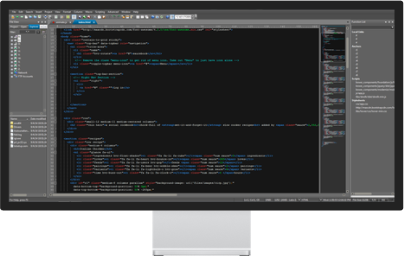
Every UEStudio license comes with
The world’s
best editor
UEStudio is built on UltraEdit, the powerful and award-winning text editor.
UltraCompare
Professional
Every UES purchase includes a key for UC Pro at no additional cost. Learn more. Learn more.
Integrated
version control
Collaborate often? UEStudio integrates with your Git, Subversion, or CVS workflow.
3 for 1
licensing
Your personal license can be used on up to 3 different machines.
UEStudio Highlighted Features
Git editor
Why use an editor and a separate Git management tool? As a Git editor, UEStudio combines UltraEdit’s powerful text editing with the power of Git all within a single application. Edit and update your source files, then commit them with the stroke of a hotkey or the click of a mouse.
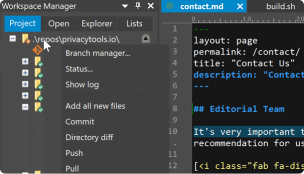
Preview Git markdown
Markdown is an essential ingredient of many Git repos. UEStudio features live preview for Markdown (and HTML) so you can update your repo’s README.md file and double-check formatting without ever opening your browser.
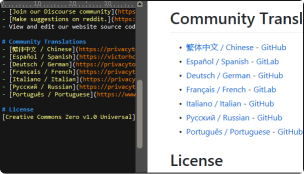
Merge branches, resolve conflicts
You can easily merge branches in UEStudio’s Git branch manager (or in the Git shell if that’s your style). Merge conflicts are no problem with UltraCompare’s merge tool. Quickly review and resolve them with minimal effort.
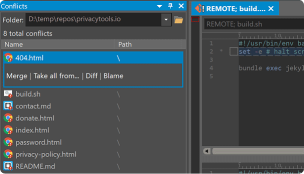
Review Git changes
Want to see what specifically you’ve changed in your repository’s working directory since your last commit? Open up your repository in UltraCompare and click on the different files for a quick text compare of the working copy and the indexed version.
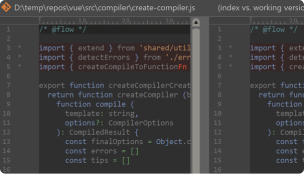
Compare versions of files
Ever wanted to compare a file from a repo to a previous version of itself, or perhaps its state in a different branch? Or perhaps you want to compare your uncommitted changes to the HEAD version? UltraCompare’s Git version compare makes it this possible.
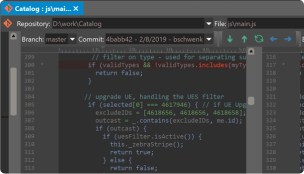
Native difftool / mergetool integration
Prefer doing your Git work on the command line? UltraCompare natively integrates as Git difftool and mergetool so you can fire it up the GUI only when you need it.
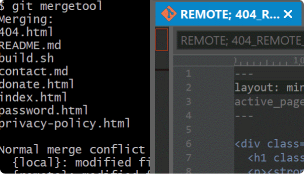
Write code faster
UEStudio parses your project and source files to provide you with intelligent, automatic source code completion. See function tips, class data members, function parameters and more via helpful contextual code hints. Write code more efficiently with smart templates.