A hex editor is a program that allows you to edit binary files in a text-based interface. You can also use hex editors to perform other tasks such as converting binary and text files.
Some hex editors allow you to edit the data within the drive, while others require you to open a file and then edit it within the hex editor.
This article will discuss hex files and hex editor definitions, why it is vital to choose a good hex editor, and why using UltraEdit can ease your hex editing project.
What is a Hex File?
Hexadecimal is a base-16 numbering system. A hex file can be a binary file saved in a hexadecimal format. It represents a series of bytes that you can edit with a hex editor.
When editing in a conventional text editor, knowing which byte corresponds to which character becomes incredibly confusing. However, when you are using a hex editor like UltraEdit, you do not need to try hard to convert between binary and text formats.
What is a Hex Editor?
A hex editor is a tool used to edit a binary data file in a way that humans can understand. A hex editor will allow you to change data so that the computer can understand and will enable you to view and manipulate the entire file.
We also refer to the hex editor as a binary editor. We use this term when discussing tools for editing binary files.
When you’re using a hex editor, you’ll be able to see what each character means. You can then delete individual bytes and change their meanings.
Finally, when you finish working with your current file, you can save it for use again later.
Why Is It Important to Choose a Good Hex Editor?
The purpose of a hex editor is to edit the data within a binary file. In addition, the hex editor allows you to view and edit the binary data in a text-based interface.
The editor will enable you to perform many other tasks such as converting between binary and text files, displaying or editing the contents of files, etc. For example, you can use a hex editor to search for a specific byte or character within a file.
You can also use a hex editor to view the values of all bytes within a file. You can view all the data contained in a single hex file. It can be handy when performing different sorts of tasks, such as editing executable files.
When choosing a hex editor, some parts are necessary for hex editing, while others are useful but unnecessary.
Therefore, you should carefully consider which features are most important to you when choosing your hex editor.
Why Should You Use UltraEdit As Your Hex Editor?
UltraEdit is a powerful hex editor application that allows you to edit and convert between binary and text files. It is an excellent choice for both beginner and experienced hex editors.
UltraEdit has many features, such as searching, displaying, converting, etc. These features are helpful when editing files. For example, you can use UltraEdit to search for a specific byte or character within a file.
When editing files, you may want to convert between hexadecimal values and text formats. However, converting between binary and text formats can be time-consuming if you do not have the correct hex editing software.
UltraEdit is an excellent choice for hex editing because it allows you to perform many tasks in a single program. In addition, UltraEdit has many valuable features that are not found in other hex editors.
Features of UltraEdit:
- Character encoding with ease
- Display files in the same window
- Search files from external network
- Hex/EBCDIC edit mode
- Multiple supported platforms
- Insert/delete hex bytes
- Display files in Hex/ASCII format
- Copy selected hex view
- Go to hex byte/address
- A configurable number of hex values per line
- Extensive file editing support
Character encoding with ease:
It would be best if you used a hex editor to convert between binary and text files that support the HEX format. UltraEdit is an excellent choice for hex editing because it supports the HEX format.
Display files in the same window:
You can also display multiple files in one window using UltraEdit’s Split View option. This feature is useful when comparing or editing multiple files at once.
For example, you can compare two files by opening them in UltraEdit and displaying them in the same window.
Search files from the external network:
UltraEdit allows you to search a file from an external network using the integrated FTP client option. You can use this feature to search for a file in an external file folder.
You can also use this feature to search for a file on an external server.
Hex/EBCDIC edit mode:
You can convert between binary and text formats when editing files with UltraEdit’s HEX/EBCDIC mode. For example, you can convert between hex and EBCDIC (Enhanced Binary Coded Decimal Interchange Code) files in this mode.
UltraEdit’s HEX/EBCDIC mode allows you to convert between binary and text files. You can also use this mode to edit files that contain EBCDIC characters.
Multiple supported platforms:
UltraEdit supports multiple platforms, such as Windows, Linux, and Mac OS X.
In addition, UltraEdit is compatible with many programming languages, such as C/C++, Java, Visual Basic, Delphi, etc.
Insert/delete hex bytes:
UltraEdit allows you to insert or delete hex bytes.
You can also copy a selected byte or a range of bytes to the clipboard.
Display files in Hex/ASCII format:
UltraEdit displays files in Hex/ASCII format. You can also choose whether to display files in ASCII or Hex format.
In addition, you can use the view settings menu to specify the size of the scrollbar and the size of the file display window.
Copy selected hex view:
You can copy a selected hex view to the clipboard or paste it into another program.
Go to hex byte/address:
UltraEdit allows you to quickly go to a specific hex byte or address within a file. This feature is helpful when you want to find a particular location within a file fast.
UltraEdit has a configurable number of hex values per line:
UltraEdit has a configurable number of hex values per line. You can change the number of values per line from the Options menu.
For example, you can change the number of values per line from 40 to 100 using UltraEdit’s Options menu.
Extensive file editing support:
UltraEdit can handle enormous file sizes. For example, you can open a file with a maximum size of 10GB. In addition, UltraEdit can open files that contain many types of data.
UltraEdit can edit files that contain both text and binary data. You can edit text files and binary files in the same program.
Ready to get started with a powerful hex editor?
UltraEdit is a powerful hex editor that allows you to edit and convert between binary and text files. It is an excellent choice for both beginners and experienced hex editors.
To gain more advantages in editing hex files, try UltraEdit now!




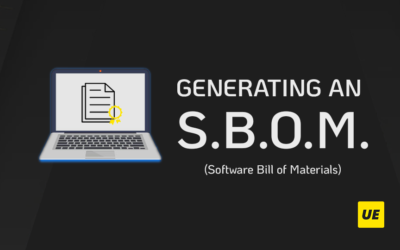

0 Comments