A text editor, also known as a windows editor, is a tool that lets you view and edit plain text files. Because they are built specifically to edit unformatted or plain text, these editors are the perfect tool for programmers that need to write and edit code. Whether you’re writing PHP code from scratch or you want to make quick edits to a CSS file, a windows editor is exactly what you need.
With this in mind, it is clear that a good text editor like UltraEdit is an essential tool for programmers because it makes working with code more quick and easy.
What is UltraEdit?
UltraEdit is an advanced windows editor/text editor that comes with modern tools and features to ease your code editing process. These features include auto-complete, syntax highlighting, HTML tag highlighting, a customizable menu, and that is just the beginning.
If you need to write or modify any type of code from JavaScript, HTML, and PHP to C, C++, and Python, this powerful windows editor supports it. Simply put, UltraEdit supports almost all programming and coding languages. It even has special XML and JSON support. This makes UltraEdit perfect for both beginners and experts.
In addition to being flexible and secure, UltraEdit is super powerful — it can load and edit heavy files, even files over 4GB without slowing or freezing. The UltraEdit windows editor also doesn’t require any third-party plugins — it’s all there by default. Another great thing about UltraEdit is that it offers a free trial so you can test all of its features and be sure it’s the right tool before you commit to purchasing a license.
Which UltraEdit Windows Editor Features Do I Need to Know About As a Beginner?
So what makes UltraEdit so special? To start with, it has several features that make it ideal for developers just beginning their programming journey. That’s not to say, however, that it isn’t perfect for experts too. Let’s take a look at what UltraEdit has to offer.
Keyboard Shortcuts
UltraEdit offers several keyboard shortcuts to make editing even more quick and easy. You can find the default shortcuts here, but if you want, you can also customize them to suit your own workflow.
Quick Open
If you are coding on the fly and you want to open files quickly without using the standard Open File dialog, UltraEdit windows editor has multiple methods to allow you to easily do so. One of the most popular features of UltraEdit is its Quick Open in the File menu. You can use the keyboard shortcut “CTRL+Q” to access the quick open dialog.
Quick open is faster than the standard open dialog — the quick open dialog loads up fast, and it finds and opens your files within seconds.
Smart Templates
UltraEdit’s Smart Templates are another great feature. These templates help you automatically complete your code. Essentially, smart templates are a mix of code complete, auto-expanding text, and context-sensitive auto-complete. You also can use Smart Templates to set up language-specific code templates. Finally, to make it even easier for you, UltraEdit suggests the template automatically when you type in your template text.
Add a Webpage To Your Toolbar
Next, with UltraEdit windows editor, you can quickly open a webpage with just a click of a button! UltraEdit also offers several other custom tools that let you open your favorite browser, check your CSS or HTML edits on multiple browsers, add your current file to a Zip archive, and more.
Write a Powerful Macro
UltraEdit lets you write and edit macros to help you edit files quickly and efficiently. The best part is that you don’t have to write a macro from scratch because UltraEdit writes most of the macros for you (using the quick record feature). You can find the quick record feature in the macro menu.
Find and Replace Text
Using UltraEdit windows editor, you can easily search and replace text in one or multiple files. UltraEdit gives you different options to target your search to specific project files, file types, and more.
Customizable Toolbar
Finally, you can customize the UltraEdit toolbar to add the tools you like the most. You can also change the look of the toolbar buttons or change icons to your liking.
Ready to edit code quickly and more efficiently? Start using UltraEdit windows editor today!




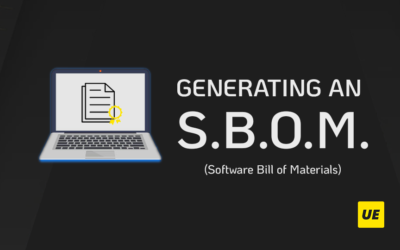

0 Comments